Setting Up an IP Address via the Front Panel
Assigning an IP address to SecureSync, using the front panel keypad and information display is a preferred way to provide network access to the unit, thus enabling you thereafter to complete the setup process via the Web UI.
Note: The following instructions apply to IPv4. To configure static addresses in IPv6, you will need to use either the CLI or the front panel.
Keypad Operation
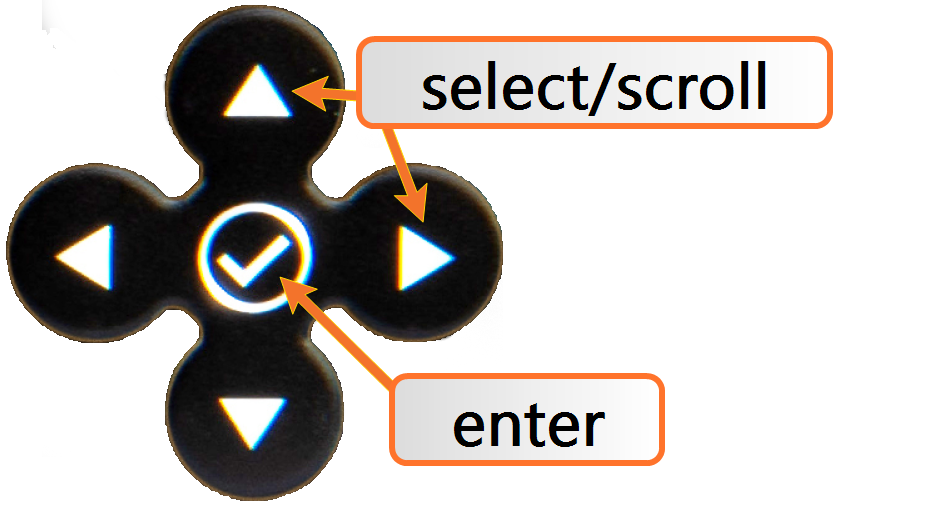
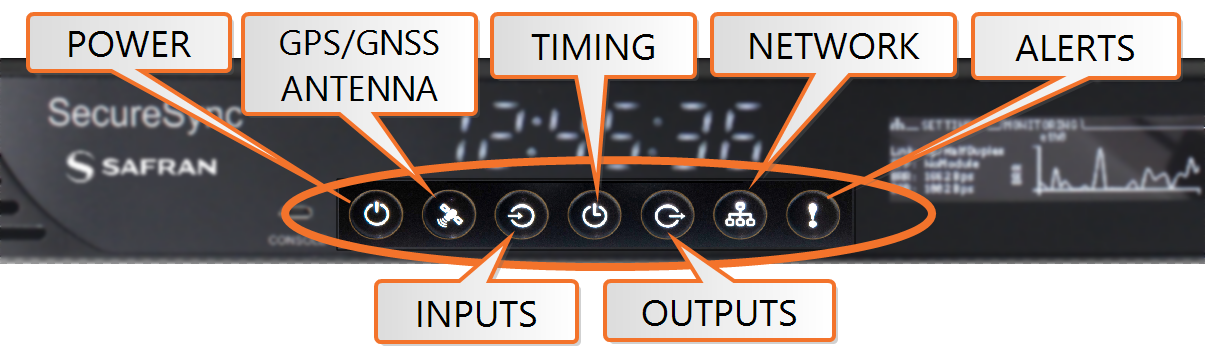
Front panel keypad and menu buttons
The functions of the keys are:
- ◀ ▶ ▲ ▼ arrow keys: Navigate to a menu option (will be highlighted); move the focus on the screen; switch between submenus
- ▲ ▼ arrow keys: Scroll through parameter values in edit displays; move the focus on the screen
- ✓ ENTER key: Select a menu option, or confirm a selection when editing
-






 menu buttons: Press these buttons to navigate to each of the seven main menus.
menu buttons: Press these buttons to navigate to each of the seven main menus.
Detailed information on the front panel display menus can be found at Front Panel Keypad, and Display
IP configuration, step-by-step instructions:
- Disable DHCP:
- Press the
 Network.Menu Button. Ensure that you are on the Settings submenu.
Network.Menu Button. Ensure that you are on the Settings submenu.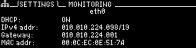
- Using the arrow key, press down once and press L/R to select the Ethernet interface for which DHCP is to be disabled, such as
eth0.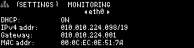
- Press down to highlight the current DHCP state [
ONorOFF], and press ENTER to change the setting.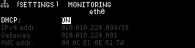
- Use the arrow keys to select OFF, and press the ENTER key twice (once to enter the setting, and once to confirm when the confirmation menu appears to the right).
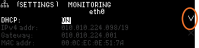
- Press the
- Enter IP Address and Subnet Mask:
- Select the
IPv4 Addressrow, press ENTER to allow changes, and use the up and down arrows to change000.000.000.000/00to the value of the static IP address and subnet mask/network bits to be assigned (for a list of subnet mask values refer to the table Subnet mask values).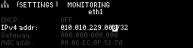
- Press the ✓ ENTER key once to enter the setting, then again to confirm the new setting in the confirmation menu.
- Select the
- Enter the Gateway Address (if required)
- Highlight the gateway row. Press the ✓ key once to enter the setting.
- The display will change, allowing you to input an address at
000.000.000.000. Enter the gateway address here. The address entered must correspond to the same network IP address assigned to SecureSync.
The remainder of the configuration settings can be performed via the Web UI (accessed via an external workstation with a web browser such as Firefox® or Chrome®). For more information, see The Web UI HOME Screen.