Setting Up an IP Address via the Serial Port
SecureSync's rear panel serial port connector is a standard DB9 female connector. Communication with the serial port can be performed using a PC with a terminal emulator program (such as PuTTY or TeraTerm) using a pinned straight-thru standard DB9M to DB9F serial cable.
SecureSync's front panel serial port connector is a standard micro-B USB female connector.
The serial ports can be used to make configuration changes (such as the network settings), retrieve operational data (e.g., GNSS receiver information) and log files, or to perform operations such as resetting the admin password.
The serial ports are account and password protected. You can login using the same user names and passwords as would be used to log into the SecureSync Web UI. Users with “administrative rights” can perform all available commands. Users with “user” permissions only can perform “get” commands that retrieve data, but cannot perform any “set” commands or change/reset any passwords.
To configure an IP address via the serial port:
- Connect a serial cable to a PC running PuTTY, Tera Term, or HyperTerminal, and to your SecureSync. For detailed information on the serial port connection, see Setting up a Terminal Emulator
- Login to SecureSync with a user account that has “admin” group rights, such as the default
spadminaccount (the default password isadmin123). - Disable DHCP, type:
dhcp4set X off<Enter>, whereXis the Ethernet port you wish to configure (Eth0, Eth1). - Configure the IP address and subnet mask, type:
ip4set x y.y.y.y z.z.z.z<Enter>
(wherexis the desired interface (eth0, eth1), “y.y.y.y” is the desired IP address for SecureSync, and “z.z.z.z” is the full subnet mask for the network (For a list of subnet mask values, see Subnet Mask Values.)
- Configure the gateway by typing
gw4set x y.y.y.y<Enter>
(wherexindicates the interface routing table to add the default gateway (eth0, eth1), and “y.y.y.y” is the default gateway address). - Remove the serial cable, connect SecureSync to the network, and access the Web UI, using the newly configured IP address. (For assistance, see Accessing the Web UI).
Note: For a list of CLI commands, type helpcli, or see CLI Commands.
The remainder of the configuration settings will be performed via the Web UI (accessed via an external workstation with a web browser such as Firefox® or Chrome®).