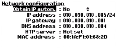Network Configuration
To access the Network configuration view, navigate to Options > Interface and Reference > Select Interface Type: Ethernet. Highlight the menu item Network, and press enter; the Network configuration screen will be displayed:
IP Configuration
Static IP address configuration
In the Network configuration screen, you can configure GSG either to obtain an IP address automatically from a DHCP server, or you can specify a static IP address.
To specify a static IP address manually, you must provide:
- the IP address
- the network mask
- and the gateway.
Note: In order for the ephemeris download to work, the correct DNS address must specified, either by setting Options > Interfaces and Reference > Network > Obtain IP autom. = Yes, or—when using a static IP configuration—by manually entering the correct DNS address.
If in doubt, consult your network administrator about the IP address configuration.
NTP Configuration
Under Network configuration, you can also—among other things—enable the current time, as delivered by an NTP server, to be used as the Start Time, by setting an NTP Server address.
- To access the Network configuration view, navigate to Options > Interface and Reference > Select Interface Type: Ethernet. Then highlight the menu item Network, and press enter; the Network configuration screen will be displayed. Highlight the menu item NTP server, and press enter.
- Enter the IP address of the NTP server on your network.
NTP client unable to set time
In the event that GSG cannot resolve the NTP server address, upon start-up, the error message NTP client unable to set time will be displayed:
- Confirm the message by pressing enter, and navigate to:
- Network configuration view, Options > Interface and Reference > Select Interface Type: Ethernet.
- Then highlight the menu item Network, and press enter; the Network configuration screen will be displayed. Highlight the menu item NTP server, and press enter.
- Enter a valid NTP address, or—if the IP address is correct—navigate up to Network configuration, and verify that the appropriate static IP address and gateway are selected so that GSG can resolve the path to the NTP server.
Download Server
The choices are Default, and [user-entered custom address].
For more information on automatic download of ephemeris and almanac data see Ephemeris.
Note: In order for the ephemeris download to work, the correct DNS address must specified, either by setting Options > Interfaces and Reference > Network > Obtain IP autom. = Yes, or—when using a static IP configuration—by manually entering the correct DNS address.