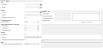Spoofing a Signal in StudioView
Note: This functionality is used with the VTS System (Vulnerability Test System), which includes a GSG spoofing license.
A spoofing test in StudioView exposes the device-under-test not only to the authentic Sky signal, but also to a second signal generated by the Spoofer. This second signal can be used to challenge the capability of the receiver to discern between the genuine and the fake signal. Several parameters can be adjusted to tweak the test scenario, if needed.
The testing environment illustrated below is used to test a system against spoofing vulnerability.
To configure a spoofing scenario:
- Navigate to Tools >
 . The Parameters panel will open (the Status tab is used during the scenario execution, see Running a Spoofing Simulation):
. The Parameters panel will open (the Status tab is used during the scenario execution, see Running a Spoofing Simulation): - Populate the menu fields:
- Sky
- Connection: Open the Connections Manager to establish a connection to the device that generates the authentic satellite data (simulated, recorded, or live sky)
- Scenario: Select a scenario for the "authentic" simulation.
- Spoofer
- Connection: Open the Connections Manager to establish a connection to the device that generates the spoofing data (simulated, recorded, or live sky)
- Scenario: Select a scenario for the "spoofed" simulation.
- Use the same scenario as for sky: [Yes/No] Check if you want to use the same scenario for both the sky data, and the spoofing data.
- Sky signal parameters
- Sky power (dBm): Select a signal strength for the authentic signal.
- Spoofer signal difference to sky signal
- Time offset (ns): Determine by how much the spoofed signal's time shall be offset from the sky signal's time. The time is not directly related to UTC, it only states the time difference between two signals.
- Position offset (m): Determine by how much the spoofed signal shall be offset from the sky signal.
- Power above sky (dB): Determine how much stronger the spoofed signal shall be in comparison to the sky signal.
- Receiver
- Use receiver: [Yes/No] Determine if you want to feed the GNSS receiver data into StudioView during the simulation.
- COM port: Determine to which port the receiver is connected
- Automatically start spoofing immediately after position fix: [Yes/No] Determine when to start the spoofing. When checked, StudioView starts spoofing immediately after the receiver can determine its position. If unchecked, the field Time to wait for position fix before starting spoofing (see below) is used to determine the spoofing start delay.
- Other
- Time to wait for position fix before starting spoofing: [min:sec] Determine when to start the spoofing.
- Sky
Running a Spoofing Simulation
Once you have configured the spoofing parameters under Tools >  > Parameters tab, open the Status tab in order to run the scenario:
> Parameters tab, open the Status tab in order to run the scenario:
- Click the Start button in the bottom-left corner. The following parameters will be updated in real time:
- LiveSky position: Provides the actual position, as determined using the live sky satellite data.
- Receiver visible position: Provides the actual position, as measured by the receiver.
- Spoofer generated position: Provides the position, as calculated using the spoofed signals.
- Spoofing is running: Tells if the spoofing signal is active at this moment.
The chart on the right will visualize the 2D error, as well as the 3D error between the LiveSky position and the receiver-visible position.