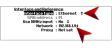Uploading StudioView Files
GSG StudioView's Uploader tool is used to upload scenario files and firmware updates from your StudioView PC to a connected GSG unit, and vice versa. (For more information on firmware upgrades, see Updating the GSG Firmware via StudioView.)
Note that for uploading scenarios the Uploader  is the preferred tool over the File Manager
is the preferred tool over the File Manager  (see Transferring Files With StudioView), since the Uploader automatically uploads all files belonging to a scenario. The File Manager is meant to transfer individual files e.g., a standalone trajectory file.
(see Transferring Files With StudioView), since the Uploader automatically uploads all files belonging to a scenario. The File Manager is meant to transfer individual files e.g., a standalone trajectory file.
Using the StudioView Uploader for the First Time
In order for GSG to communicate with StudioView, the NI VISA Run-Time  engine is required, which can be downloaded directly from the National Instruments website.
engine is required, which can be downloaded directly from the National Instruments website.
- Once VISA Run-Time and GSG StudioView are installed, start GSG StudioView.
From the Application Tips screen, or from the toolbar under Tools, select Uploader.
Uploader.
- On the Uploader screen, click
 Select devices for uploading.
Select devices for uploading. - The Connections window will open, displaying all TCP/IP, GPIB and USB connections. Click the PLUS icon to add an ETH device, or the Refresh icon to search for more devices and update the list.

To obtain your GSG's IP address or change the interface type, select Interface and Reference from the GSG Options menu: - Click the Test button to verify the connection:
Note: This screen may vary, based on your installed firmware version.
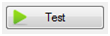
- In order to update the firmware onto your GSG unit, in the StudioView Uploader, click the Open Folder button (next to Select file for uploading), and navigate to the downloaded firmware file on your PC.
- Click the Start button to start the transfer. The unit will first transfer the file, and then update the firmware.
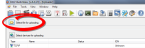
- In order to upload a scenario, first ensure that the scenario file (.
scenfile) and any trajectory, event, or navigation file associated with the scenario are stored in the StudioView repository. By default this location is: - In the StudioView Uploader window, click
 Select file for uploading, and navigate to the scenario file in the repository.
Select file for uploading, and navigate to the scenario file in the repository. - Click the Start button to start the upload. The software will automatically upload the scenario file as well as any trajectory, event, or navigation file associated with that scenario, and place the files in the proper locations in the GSG.
C:\Users\username\Documents\
Spectracom
\GSG StudioView\Repository
Note: The username location may depend on your version of the Windows operating system you are using.