Setting Transmit Power
There are three different ways to alter the Transmit Power (also referred to as signal level):
- While configuring a scenario:
- in Studioview e.g., by using the Events editor, or
- via the GSG menu Options > Transmit Power:
Navigate to the Transmit Power menu, then press the RIGHT arrow key to highlight the current value, then the UP/DOWN arrows or the numeric keys to adjust the value, and then enter to confirm.

This sets the Reference Power which is used to control the absolute power level of the GPS L1 C/A signal. You can also adjust the default relative power offset for each individual signal type other than GPS L1 C/A by selecting Signals power configuration. (For more information, see Adjusting Transmit Power.)
- While the scenario is running — by pressing the N/S key:
- In Scenario Execution Views 2 to 5/x (see Scenario Execution Views) highlight dBm for all satellites, or press the LEFT/RIGHT arrow keys to highlight individual satellites. Then press the N/S key to adjust the scenario power.
- While the scenario is running — by pressing the press the UP/DOWN arrow keys:
- In the Scenario Execution Views 2 to 5/x (see Scenario Execution Views) highlight dBm for all satellites, or press the LEFT/RIGHT arrow keys to highlight individual satellites. Then press the UP/DOWN arrow keys to adjust the Transmit Power level, or enter a new value by using the numeric keys.
Note: Pressing the ± (format) key while dBm is highlighted changes the frequency band to be adjusted: L1 > L2 > L5 > ALL.
While this option will also open the Transmit Power menu (as under 1. above), it is used to adjust only the Transmit Power level for the current scenario (running now, or in the future). All other scenarios will continue to use the default value, or the value you set under 1.
Note that the adjusted power level will also apply to any new satellites coming into view later during any execution of this scenario.
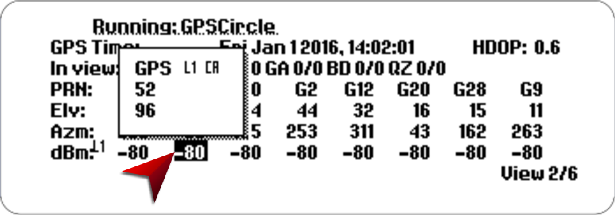
Note: Pressing the ± (format) key while dBm is highlighted changes the frequency band to be adjusted: L1 > L2 > L5 > ALL.
Contrary to option 2., this will only adjust power for the selected satellites in view, not for new satellites coming into view later.
Note: If a value is not accepted, it is likely out of spec, see Transmit Power.