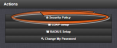Managing Passwords
Caution: For security reasons, it is advisable to change the default credentials.
Configuring Password Policies
To configure password requirements e.g., rules for minimum password length and special characters:
- Navigate to MANAGEMENT > OTHER: Authentication.
- In the Actions panel, click Security Policy.
- The Password Security window will display. Fill in the self-explanatory fields and click Submit.
The Administrator Password
The factory default administrator login password value of admin123 can be changed from the default value to any desired value. If the current password is known, it can be changed using the SecureSync Web UI.
Note: To follow this procedure, you must be logged in as the spadmin user. If you are unable to login as spadmin, follow the procedure outlined in Lost Password.
If the password has already been changed from the default value, but the current value is no longer known, the administrator password can be reset back to the factory default value, see Lost Password. Once reset, it can then be changed to a new desired value via the Web UI.
- Navigate to MANAGEMENT > OTHER: Change My Password.
- The Change Password window will display.
- In the Old Password field, type the current password.
- In the New Password field, type the new password.
Note: The new password can be from 8 to 32 characters in length.
- In the Repeat New Password field, retype the new password.
- Click Submit.
For more information, see also Managing User Accounts.