Requesting an HTTPS Certificate
Before requesting an HTTPS Certificate from a third-party Certificate Authority, you need to create a Certificate Request:
-
Navigate to MANAGEMENT > HTTPS Setup, or to MANAGEMENT > Network Setup > Actions panel: HTTPS.
- In the HTTPS Setup window, under the Certificate Request Parameters tab, complete the form as described under Creating an HTTPS Certificate Request.
- Click Submit to generate your Certificate Request.
- You have now created a Certificate Request. Navigate to the Certificate Request tab to view it:
- Copy the generated Certificate Request from the Certificate Request window, and paste and submit it per the guidelines of your Certificate Authority. The Certificate Authority will issue a verifiable, authenticable third-party certificate.
- OPTIONAL: While waiting for the certificate to be issued by the Certificate Authority, you may use the certificate from the Certificate Request window as a self-signed certificate (see below).
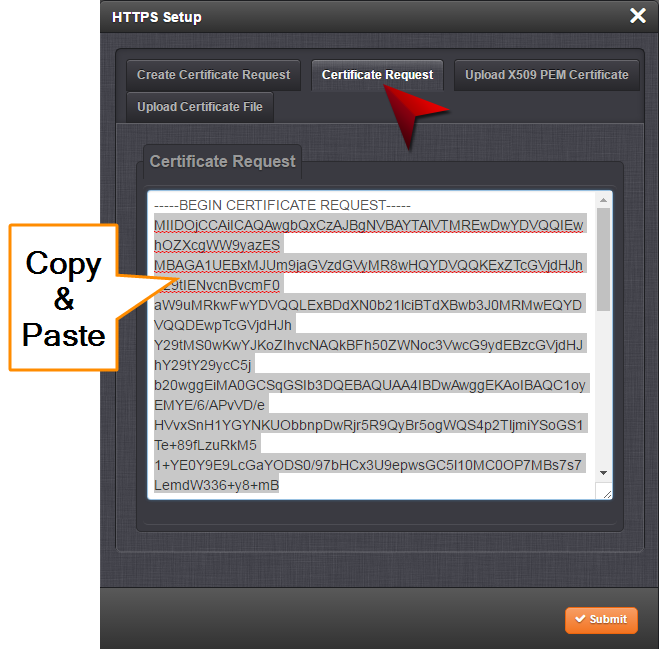
If you plan on using a new Certificate Request, fill out a new form under the Certificate Request Parameters tab. Be aware, though, that the newly generated Certificate Request will replace the Certificate Request previously generated once you submit it. Therefore, if you wish to retain your previously generated Certificate Request for any reason, copy its text, and paste it into a separate text file. Save the file before generating a new request.
Using a Self-Signed Certificate
In the process of generating a Certificate Request, a self-signed certificate will automatically be generated simultaneously. It will be displayed under the Certificate Request tab.
You may use your self-signed certificate (or the default Spectracom self-signed certificate that comes with the unit) while waiting for the HTTPS certificate from the Certificate Authority, or – if a Certificate Authority is not available – until it expires. The typical life span of a certificate is about 10 years.
NOTE: When accessing the SecureSync Web UI while using the self-signed certificate, your Windows® web browser will ask you to confirm that you want to access this site via https with only a self-signed certificate in place. Other operating systems may vary in how they install and accept certificates. External Internet access may be required by your Certificate Authority to verify your certificate.