Troubleshooting Software Update
When experiencing slow data transmission rates, or other network issues, it may be possible that a system software update will be aborted due to a web server timeout during the transfer.
In such an event, the Upload New File window will disappear, and the Upgrade System Software window will be displayed again instead.
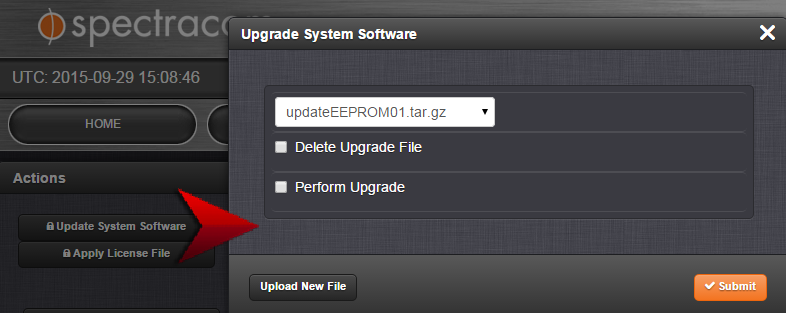
- Should this happen repeatedly, you can transfer the update file using a file transfer protocol such as scp, sftp or ftp, if security is not a concern. The update can then be initiated from the Web UI or Command Line.
- Disk Status: In the event of an aborted update process, under Tools > Upgrade/Backup > Disk Status, check Percent Used: If the number is greater than 70%, free up disk space, before starting another attempt to update the System Software.
- Disk Health: It is recommended that you verify that your Disk Health is adequate for the upgrade process. If your Compact Flash card has less than three months estimated on the remaining life, you may not be able to complete an upgrade and must contact Technical Support.
Software Versions older than 5.3.0:
Note that failed update attempts may result in lost Disk Space on the SecureSync. Reboot the system to erase unwanted update files.
Software Version 5.3.0 and higher:
In the event that an update process becomes aborted, clicking Update System Software will automatically erase unwanted update files.