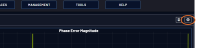Saving and Downloading Logs
The VersaSync Web UI offers a few convenient ways to save, bundle, and download all logs in one simple step. This feature may be useful when archiving logs, for example, or for troubleshooting technical problems: Safran Technical Support/Customer Service may ask you to send them the bundled logs to remotely investigate a technical concern.
To save, bundle, and download all logs:
- Navigate to MANAGEMENT > OTHER: Log Configuration.
- On the left side of the screen, in the Actions panel, click on the Save and Download All Logs button.
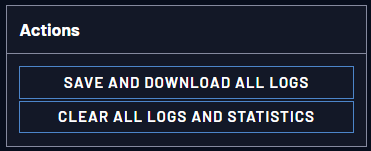
- Select the log bundle save locaion. The file name is logs.tar.gz
- If so asked by Safran Technical Support, attach the bundled log files (typically together with the oscillator status log, see: Saving and Downloading the Oscillator Log) to your email addressed to SafranTechnical Support.
To save, bundle, and download all logs AND current configs, there is a shortcut in the HELP menu:
-
Navigate to HELP > Download Logs & Configs.

-
The logs and current configuration files will be automatically downloaded.
Saving and Downloading the Oscillator Log
The oscillator status log captures oscillator performance data, such as frequency error and phase error. The data can be retrieved as a comma-separated .csv file that can be read and edited with a spreadsheet software, such as Microsoft Excel®. You may want to review and/or keep this data for your own records, or you may be asked by Safran Technical Support to download and send the oscillator status log in the event of technical problems.
To download the oscillator status log:
- Navigate to MANAGEMENT > OTHER: Disciplining.
- If so asked by Technical Support, attach the oscillator status log file (typically together with the bundled VersaSync log files, see: Saving and Downloading Logs) to your email addressed to Safran Technical Support.