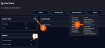NTP Output Timescale
You can choose the timescale VersaSync will use for the time stamps it sends out to its NTP clients and network nodes. This is done by setting VersaSync System Time timescale. The options are UTC, TAI and GPS. Typically, UTC is used for network synchronization.
Note that the System Time affects not only NTP output, but also all other aspects of time management e.g., time distributed via channels other than NTP, logging, and time displayed in the Web UI.
If VersaSync is operated as a Stratum 2 server, i.e. as a client to a Stratum 1 server (see Configuring "NTP Stratum Synchronization"), the other server will override VersaSync's System Timescale, should it be different.
Note: IMPORTANT: Make sure you select your desired timescale! Using the wrong timescale will inevitably result in an undesired time error in your NTP clients.
To change the system timescale VersaSync will use for its NTP output (and other outputs):
- Navigate to MANAGEMENT > OTHER: Time Management:
- In the System Time panel, click the GEAR icon.
- In the Edit System Time window, select the System Timescale VersaSync will be in:
- UTC: The network PCs will receive UTC time via NTP.
- TAI: The network PCs will receive TAI time via NTP.
- GPS: The network PCs will receive GPS time via NTP.
Note: When the Timescale is set to “GPS”, the GPS to UTC Offset must be set correctly. As of <D-M-Y>, the offset between UTC and GPS is 18 seconds.