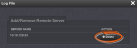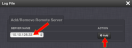Configuring Logs
Note: The NTP log has no available configuration options.
To configure a log:
- Navigate to MANAGEMENT > OTHER: Log Configuration.
- In the Logs panel select the log category you wish to configure e.g., System, then click the PENCIL button next to it.
The following log configuration options are available:
- Add/Remove Remote Server: The Syslog server(s) to which remote logs are sent. This panel is only available if Remote Log is checked below in the Log Configuration panel. If the log has a remote log server to which it writes, the name of the server will appear here. Click Delete to remove the remote server.
- Log File: Displays the name of the log file being configured.
- Facility: Value (defined by the Syslog server) to determine where the log is stored in the Syslog server. Set this value to match the scheme used by the remote server.
- Priority: Value (defined by the Syslog server) to determine where the log is stored in the Syslog server. Set this value to match the scheme used by the remote server.
Note: Clicking the Delete button in the Log File configuration window does NOT remove the remote log server from the network. In this instance it merely deselects the server as that particular log’s remote log server.
If the log does not have a remote log server assigned, there will be a drop-down list of server choices.
If this list is empty, you will need to set up a remote log server through the Remote Log Server panel. See Setting up a Remote Log Server.
Click Add to add a remote server from the drop-down list.
Note: Regarding Facility and Priority values: In addition to configuring the log entries to be sent to a specific location in the Syslog server, the combination of these two values also determines which local log the entries are sent to inside the unit.
Changing either or both of these values from the factory default values will alter which log the entries are sent to inside SecureSync.
The table below indicates which Log Tab the log entries will be sent to (by default), based on the configuration of these two values.If remote logging is not being used, the Facility and Priority values should not be changed from the default values. Altering these values can cause log entries that have similar values to be sent to the same log file (combining different types of log entries into one log). The factory default settings for the Facility and Priority configurations of all logs that can be sent to a Syslog server are as follows:
Factory default facility and priority codes
| Log Tab Name | Facility | Priority |
|---|---|---|
|
Event |
Local Use 7 |
Alert |
|
Alarms |
Local Use 7 |
Critical |
|
Oscillator |
Local Use 7 |
Debug |
|
GPS Qualification |
Local Use 7 |
Warning |
|
Journal |
Local Use 7 |
Notice |
|
Update |
Local Use 7 |
Information |
|
Timing |
Local Use 7 |
Error |
|
System |
Local Use 7 |
Emergency |
- Local Log: Enable or disable this particular log being stored inside SecureSync. When this box is checked, the log will be stored in SecureSync.
- Remote Log: Configure the desired Syslog servers. When this box is checked, the particular log will be sent to a Syslog server.
In order for the logs to be formatted correctly for Syslog storage, all log entries are displayed using Syslog formatting. Each log entry contains the date and time of the event, the source of the log entry, and the log entry itself.
The “time” of all log entries will be in UTC, Local, TAI or GPS time, as configured under MANAGEMENT > OTHER: Time Management > System Time. For more information, see Timescales.